SAP released a new Support Package for the Software Logistics Toolset 1.0. As you may know, the Software Logistics Toolset contains tools as Software Update Manager (SUM), Database Migration Option (DMO) and Software Update Manager (SWPM). These tools are used to installing, updating, upgrading, etc. different SAP products.
The most interesting thing on this SP is that SWPM is only web accesible via web browser. The interface has been Fiorized and now it is identical as the SUM interface. As far as I know this way of working with SWPM was available on latest SP but with this SP it’s mandatory to use it as web application.
Starting the SWPM
The process for starting the SWPM didn’t change at all. You just have to decompress the SAR file and execute the sapinst. The process changes here as you will see in the next screenshots. On the SP19 and before the sapisnt started the SAP GUIServer on port 21212 and it showed the SAPinst GUI. You could even start the SAP GUIServer and connect from a different computer:
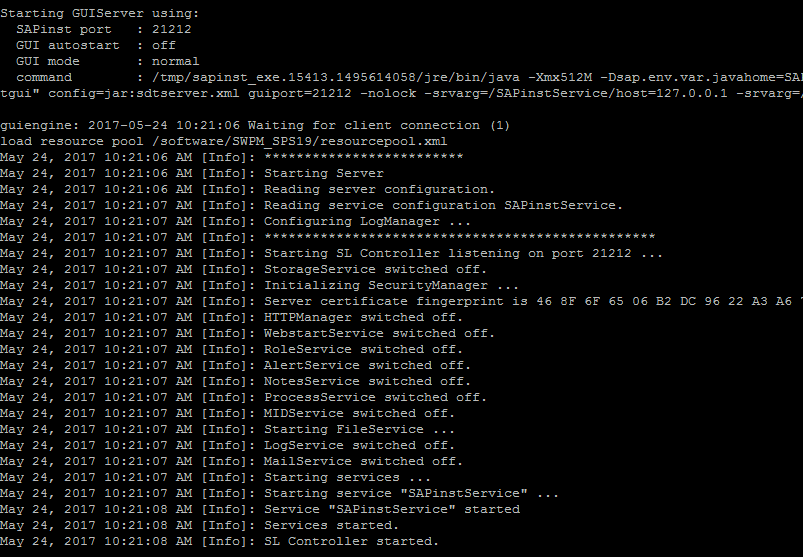
On the SP20 the SWPM won’t start the SAP GUIServer, instead it will start a web application on port 4237 so you can log into it with HTTPS protocol. The URL it is random generated and it will change every time you execute the sapinst binary:
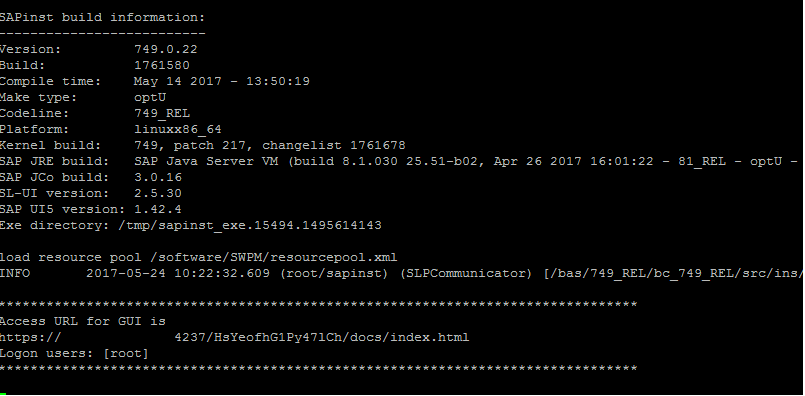
Working with the new SWPM
If you open the URL on a web browser you will find a web interface like this one:
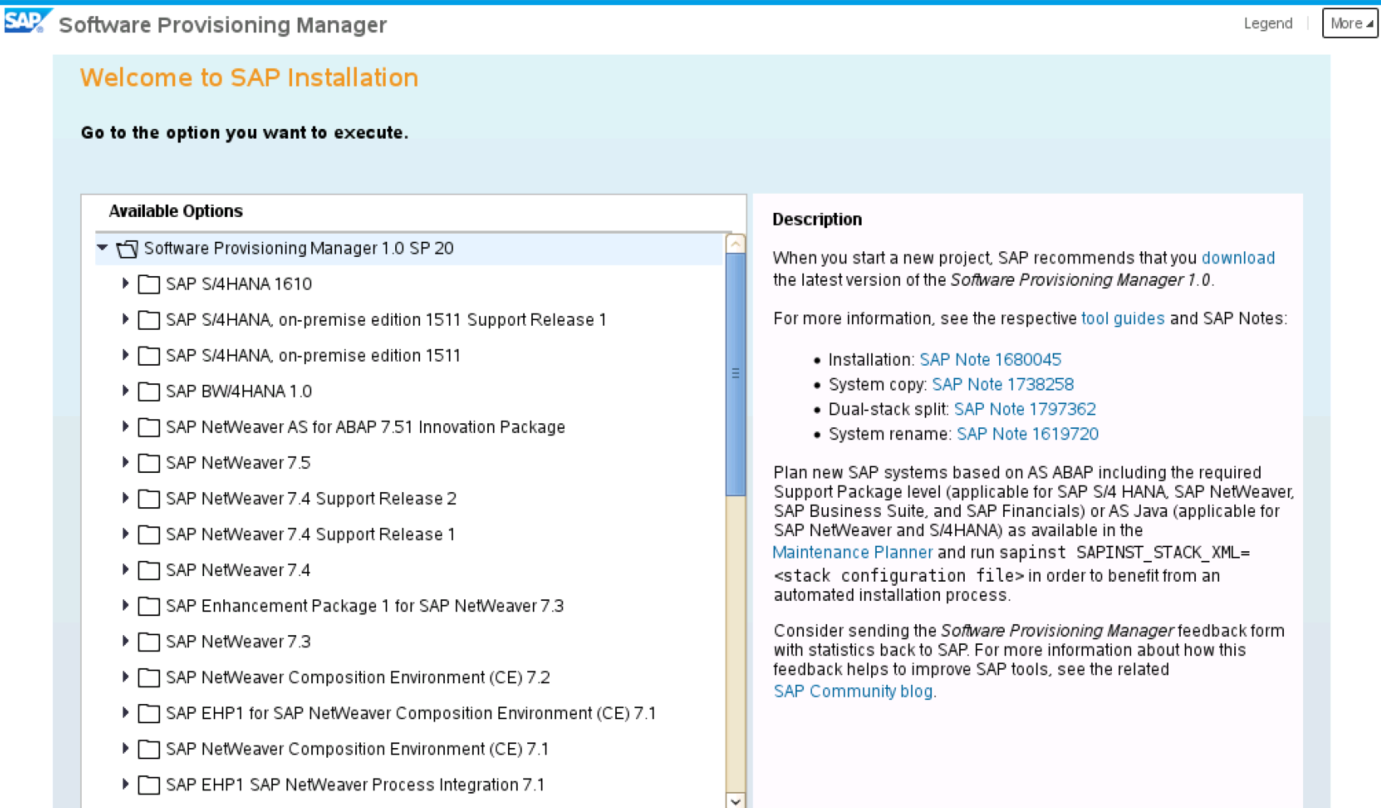
It didn’t change so much from the old version. As you can see the look and feel of the interface is like the SUM, DMO or other Fiori applications. The interface that appears when trying to install a system is the following one:
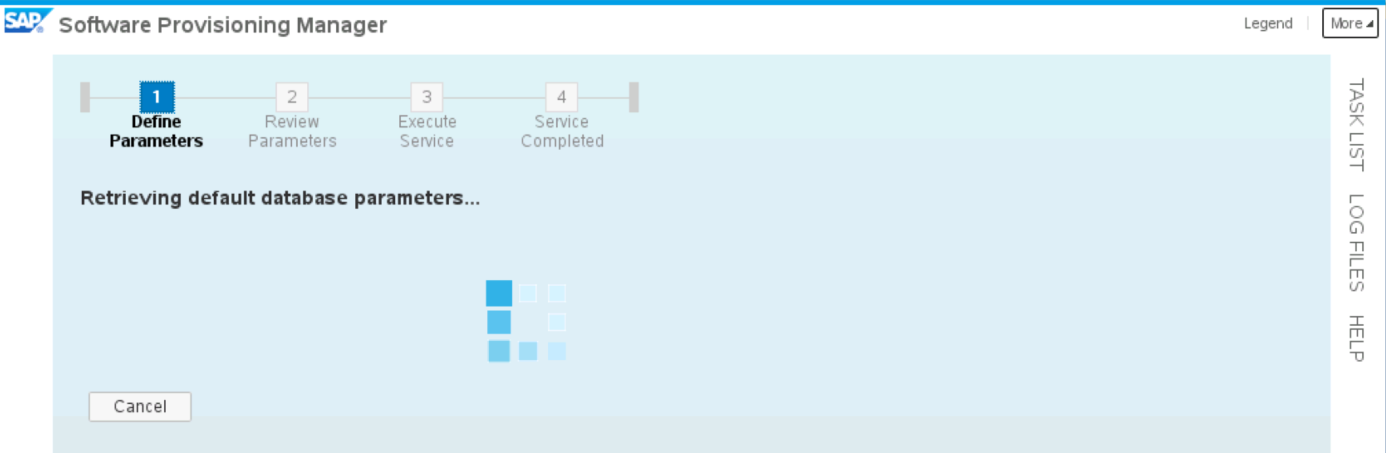
As you can see we have direct access to the task list of the current step and the log files that have been generated during the whole process. We won’t have to look for the log files on the operating system if we don’t want to.
The insides of the SWPM
We can see something interesting if we take a deeper look to the new SWPM. Even if the sapinst command starts a web application, we still have the sapinstgui for working with remote SAP GUIServers:

I tried to connect with the sapinstgui application to the port 21212 after executing the sapinst but it didn’t work. Actually there is nothing listening on port 21212 on the server while the SAPinst is running. Since we are using the build 749 of the SAPinst we still have the usual directory on the /tmp where it keeps the java, libs, binaries, etc:

One more important thing is that the untended installation is deprecated as stated on SAP Note 950619 – Deprecated: Installation of SAP Systems with Unattended Mode (old inifile.xml). I checked the differences between version 31 and 33 and it seems this method is not supported anymore. I didn’t check it by myself so I cannot confirm this point.
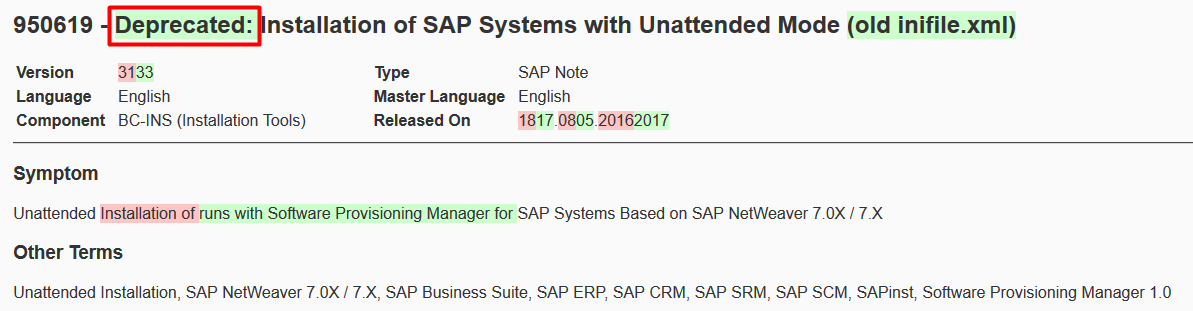
Tips and useful information
Before ending I want to leave a small tip and some notes you can use in the future. While working with the SWPM via web browser you can reload the page if it seems the installation is stuck. I did a S4/HANA installation using the new SWPM and there were a couple of moments when the SWPM seemed to be stuck on a phase. The log and trace files were not even being updated, after reloading the page the SWPM continued to the next step. I have to do this specially when I was introducing the parameters and options for the installation.
About the useful SAP Notes, I leave you a small list (thanks to Francisco Javier González Martínez for sending the list!):
- SAP Note 1563579 – Central Release Note for Software Logistics Toolset 1.0
- SAP Note 2422314 – SAP Release Note for SL Toolset 1.0 SPS 20
- SAP Note 2371752 – Central Note – Software Update Manager 1.0 SP20
- SAP Note 1680045 – Release Note for Software Provisioning Manager 1.0 SP20
- SAP Note 2377305 – Database Migration Option (DMO) of SUM 1.0 SP20
- SAP Note 2393060 – SAPinst Framework 749 Central Note
Enjoy the SWPM and good luck with your system installations!

Hi,
unattended installation is still posible, see the Note 2230669 – System Provisioning Using a Parameter Input File
Br, Jan