Opentext is becoming one of the major players nowadays when we talk about document archiving with SAP systems. There are a lot of companies who start to implement and use it in their daily operations. The main problems are:
- There are almost no guides, documents, forums, etc. about Opentext and it products. The Opentext Knowledge Portal is a completely chaos, if you want to find something the first thing you should do is to pray to any god you know…
- There is nothing about Opentext outside of the Knowledge Portal, nothing at all. I didn’t find a community, forum or webpage about it and I’m still figuring out why.
- There are not so many people who knows about Opentext. If we talked about a deep knowledge of Opentext the list of people is even smaller.
So basically if you have a problem you are screw. Of course you can open a support case with Opentext Support but it could take some time. For the SAP Basis Consultant is a must to know and learn about Opentext and it products.
The problem
This post is about a problem I found working with one SAP and IXOS system. The IXOS repositories were migrated from an old server to a new one using the Opentext tools. Everything was perfect until the day when a user tried to view a document for a Purchase Order and the system didn’t show anything. Usually the SAPGUI should show the document embedded or open the correct application. Apparently everything was configured correctly on both Archive Server and SAP so the problem was some kind of poltergeist…
The tools
Here appears two tools really useful that are available in any Archive Server installation. If you take a look to the bin directory inside of the Archive Server installation you will see a lot of binaries with strange names:

I wish someone explained to me this commands when I started to use Opentext but it seems they are explained on the Archive Server guides. Two of the most useful commands here are dsClient and dsh, both can be used to get information about the documents we have storage in our database. If we want to connect to the Archive Server using these tools we can use the following commands:
|
1 2 |
dsClient localhost dsadmin dsh -h localhost -u dsadmin |
Once we have connected to the Archive Server we can use several options in order to show documents, delete them, modify them, etc. Depending on the tool the options will be different, so if we want to show the attributes of the document aaaaejfqoxpemx43o3aaabqzqieau on the D1 repository we will use these commands:
|
1 2 |
dsClient: dinfo aaaaejfqoxpemx43o3aaabqzqieau dsh: getAttribute -a D1 -d aaaaejfqoxpemx43o3aaabqzqieau |
Quite easy as you can see once you know the basic options. If you want to know all the options available you can press enter when using dsh or type “help” when using dsClient.
The solution
What did I do to fix our problem? Just a few steps:
- I checked than the file for this document was on the operating system. I executed the dsClient tool to get the document info and get the whole route of this document in the operating system. As you can see in the following screenshot the path for the file should be /Repository_root_directory/D1/95/10/003374E9, you can get the whole route adding the repository to the path.
- The file was on that route, as you can see on the screenshot there is a 1.PG;1. If you know the extension of the document you can download the file, rename it and open it on your computer. If there is no file or route on the operating system you are pretty screw and the only option is to restore the file from backup.
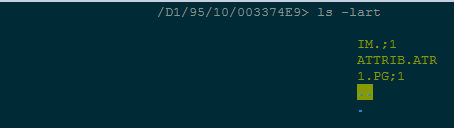
- With the document info provided by the dsClient I realized that there was no component for this document. The component if a essential information, without it the Archive Server doesn’t know which application should open the document and it won’t be possible to show the file on SAP. You can see on the next screenshot the different between a document with no component information and a document with this info:
Once I found the cause of the issue the next step was to fix it. To do so you can use the volck tool on the operating system with the following syntax:
|
1 |
volck -p volname:path |
So using the information from the last screenshot the command will be the following one:
|
1 |
volck -p D1:95/10/00337E9 |
After a while the system will return a message saying that the attributes of the file were re-imported and it will be possible to see the document from the SAPGUI. This is because the Archive Server compares the attributes of the document on the database with the ATTRIB.ATR file on the operating system and in case they are different it will complete the info on the file or the database depending on the situation.
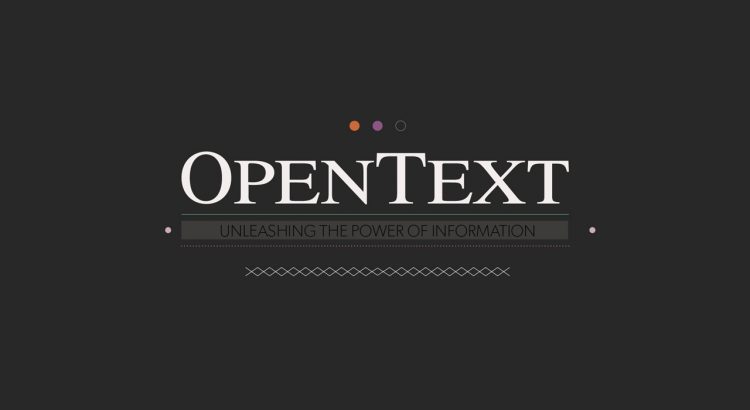
Howdy, i read your blog occasionally and i own a similar one and i was just curious if you get a lot of spam comments?
If so how do you protect against it, any plugin or anything you can recommend?
I get so much lately it’s driving me mad so any help is very much appreciated.
Hi! You can define on WordPress that the new users has to be approved or not by the administrator. Also, in case you receive spam for a certain address you can declare it as spam so the new comments will be deleted.
Hi, Mike! You didn’t say about CONFIG OS environment variable that should be set if you want to use dsh or dsclient utility on the side of AS server. And one another hint: you can collect a number of *.exe and *.dll from your AS Windows installation and to perform this actions directly from your desktop 🙂
P.S. Good luck studing Ixos products. I really believe that AS is the best archiving solution in the World!
Hi Mike,
Some of the inline images are not displayed, are you able to send me those images please?
Thanks,
Hi Marwan,
Unfortunately I cannot find the images in my HD or in my online repository, I’m not sure what happened with these two specific images and why they are missing… Sorry!
Hi guys, i´m getting an error.
Command not found, however i can see in the folder.
anyone had this error message?
tkxs…