Last year I posted an article about patching Patching SAP JAVA Stacks with NW Java Support Tool. A lot of things change in a year and now we can plan our SAP JAVA system patchs using SAP Maintenance Planner! Time ago this was not possible using the neither the SAP SolMan MOPZ or the newest SAP Maintenance Planner. The only way to calculate the SAP JAVA Patch depencies was using the NW Java Support Tool. Now when we access to the SAP Maintenance Planner there is an option for including the latest Java Patches. Let’s take a look!
Important SAP Notes
First thing first! Here is a list of important SAP Notes to read before proceed with our example:
- 2022451 – Add Java Patches – Things to consider
- 1974464 – Information on SCA Dependency Analysis for Java download objects
- 2398692 – Maintenance Planner does not include Java Patches files
- 2174410 – Maintenance Planner: Known limitations, for further information
Working with SAP Maintenance Planner
First log into the SAP Maintenance Planner and select your SAP JAVA system from the system list. Go through the whole process of creating a new maintenance transaction and in the first step select the option Plan a Minimum Software Change:
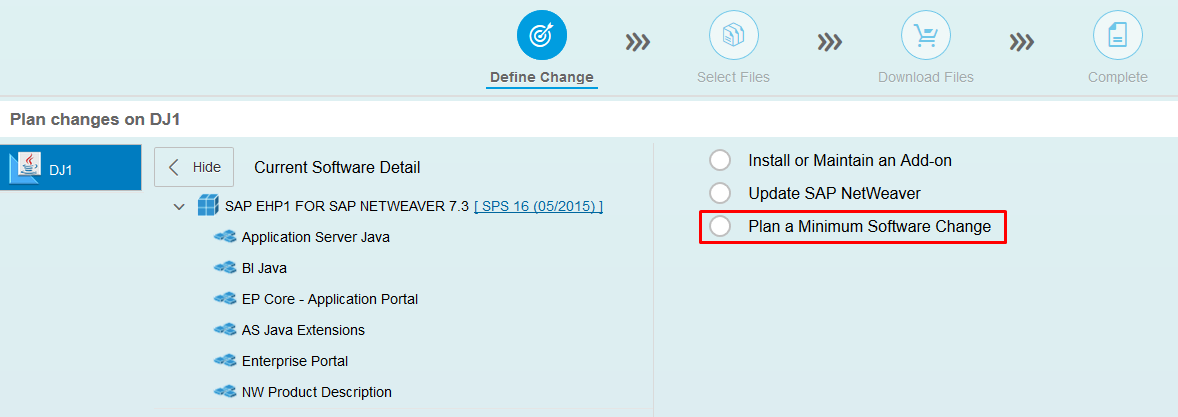
Please keep in mind that you won’t need to download the stack XML, just download the archives. Continue and in the next step select the option Update SAP NetWeaver:
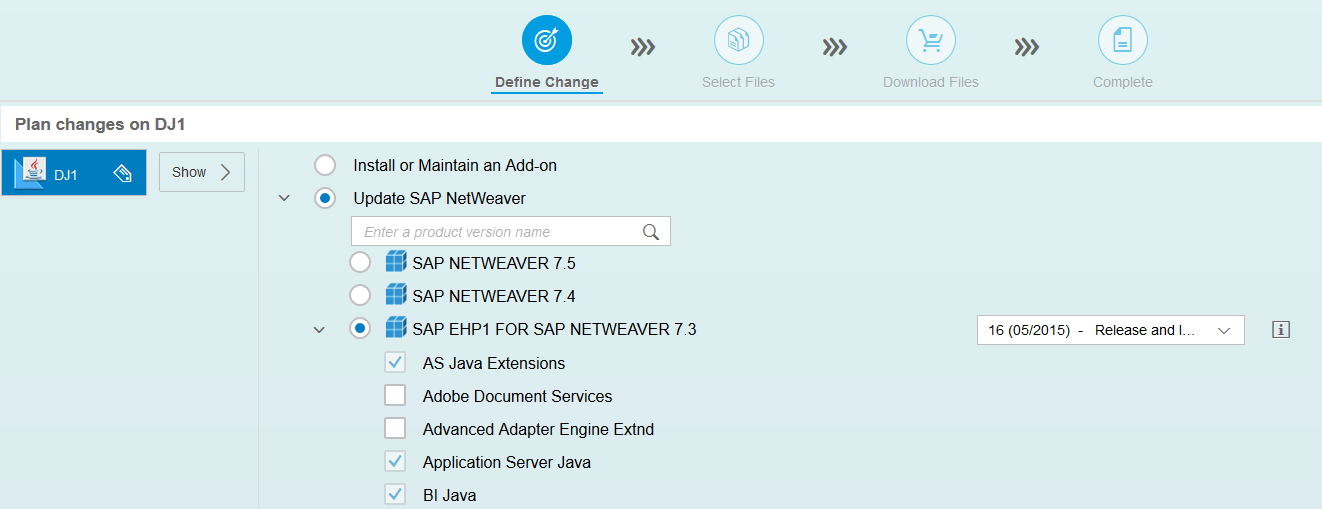
The trick here is to select the same Support Package Stack that you currently have. Continue with the rest of steps and in the Select Stack Dependendt and Independent Files click on Add Java Patches:
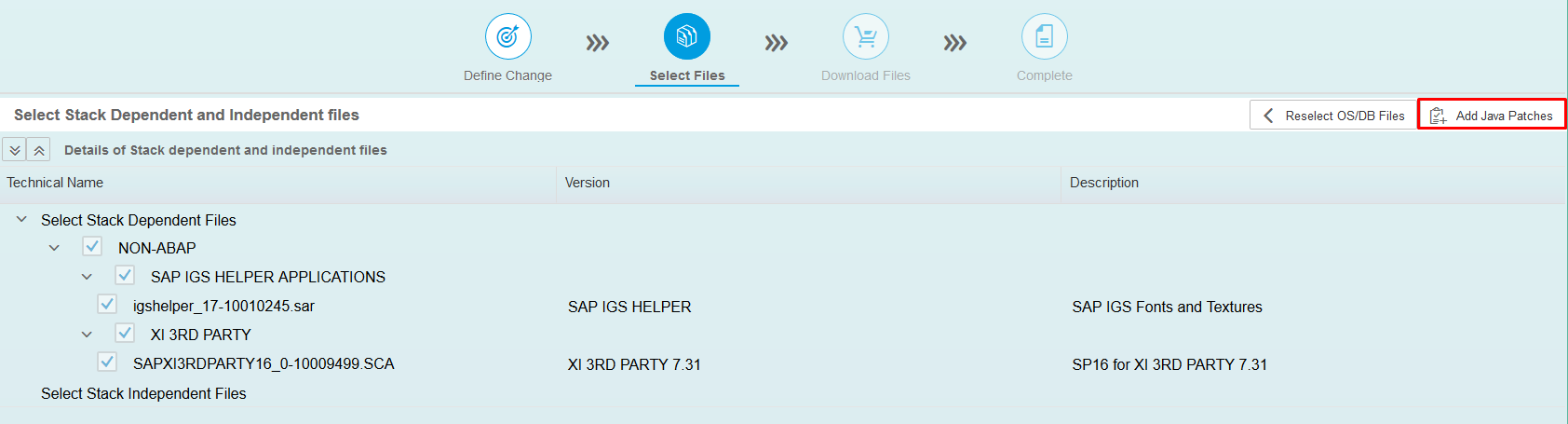
It is possible that the SAP Maintenance Planner adds the IGS Helper or any other components apart from the patches. You don’t have to download and apply these components if you don’t want to, just ignore them.
In the new windows select the second tab (For Unchanged Components) and over there you will be able to choose the software component to patch. For this example I used the componente J2EE Engine Core Tools since it is one of the base components for a SAP JAVA System. When you finish click on Validate Dependencies:
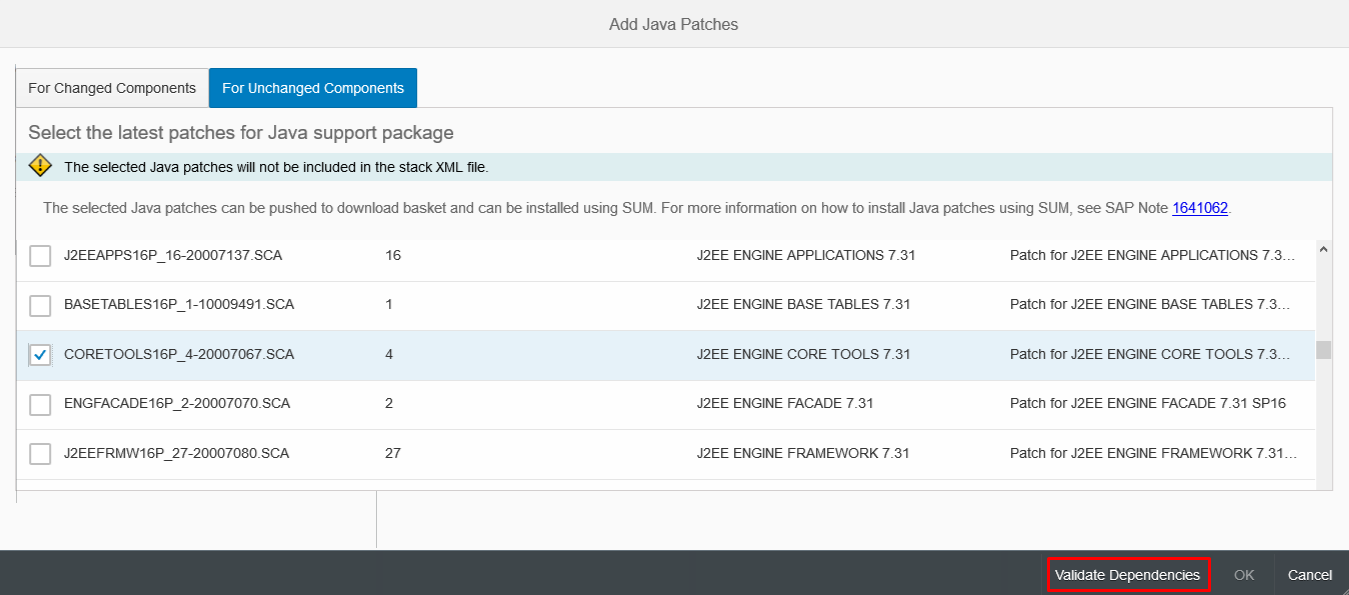
The SAP Maintenance Planner will automatically select the dependencies for that patch and it will include them in the Download Basket when you click in OK:
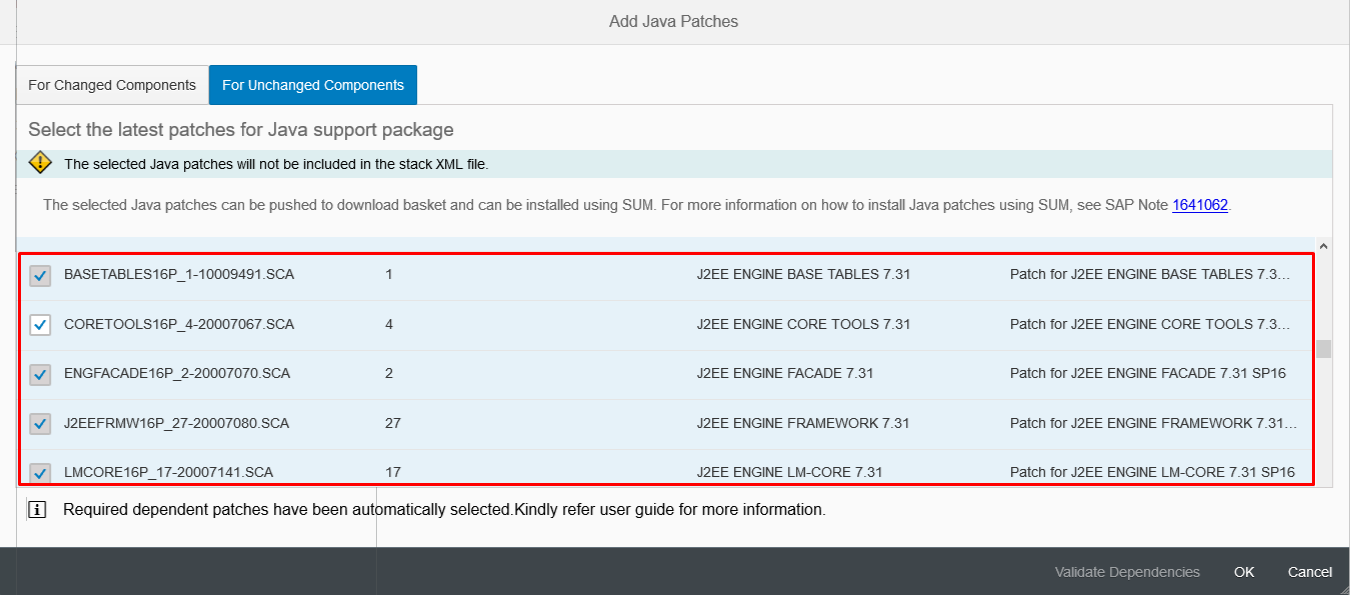
Finally we will be able to push to the Download Basket the full list of patches to be applied:
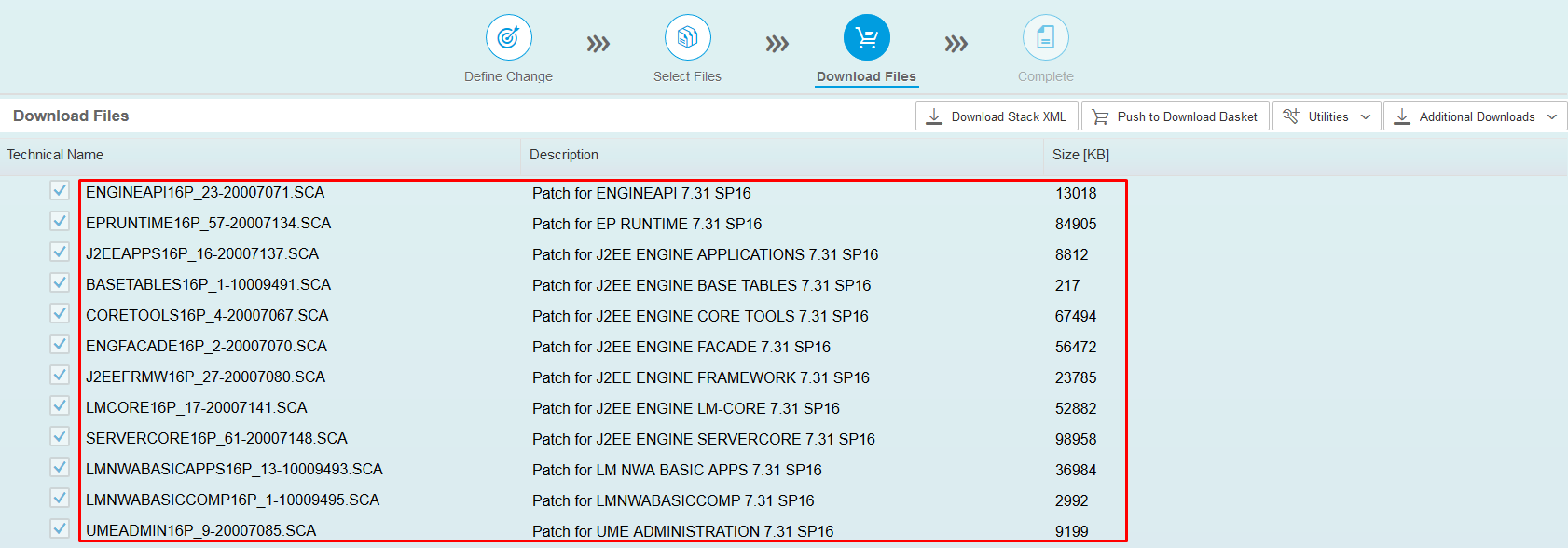
Remember, you can apply the patches using the SUM without using the Stack XML. Just select the option and point into the folder that contains the downloaded patches.
Final thoughts
You can still follow the method I posted a year ago using the SAP NW Java Support Tool if you want or if your system is not connected to the SAP Maintenance Planner. In my opinion this method is easier and simpler than the other one, just give it a shoot to both methods and decide which one you prefer 😉

Great article. Very detailed instruction. Thanks!