If you have installed any SAP product before and if you did it right you probably read some documents and SAP Notes before starting. Many of those SAP Notes are related to OS and DB tuning. I can’t stress hard enough how important is to read the available documents before starting a system installation. Lot of SAP installation were completely ruined because the SAP consultant in charge of that installation didn’t read a particular SAP Note describing know problems of that product version. Lot of Go-Live were delayed because the performance of the system was bad. Because SAP knows that people installing their products don’t read what they have to read they though how to do everything easier.
saptune is the evolution of sapconft. Both of this applications are used to automatically configure your SLES OS following SAP recommendations. As you may know there are tons of SAP Notes related to performance on SLES. With saptune we can configure the SLES automatically without manually applying the parameters.
Install saptune
If you are using an image of SLES for SAP Applications then saptune/sapconf should be installed automatically. The differences between both applications are:
- sapconf: It is available in SLES11 and SLES12. You don’t need a SLES for SAP Applications subscription.
- saptune: It is available in SLES 12 SP2. You need a SLES for SAP Applications subscription.
You can install the saptune using YAST if you have configured the appropriate repositories. It is also possible to use zypper:
|
1 |
zypper install saptune |
Using saptune
Once we installed saptune we will need to configure it. The first step is to get a list of the solutions available for saptune:
|
1 |
saptune solution list |
The return should be something like this:
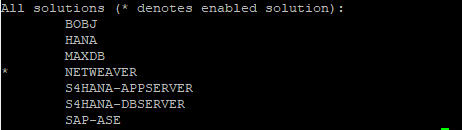
As you can see we have a solution for the SAP products available to install in SLES. Lets say we are installing a SAP Netweaver 7.50, for activating the NETWEAVER solution we will execute the following command:
|
1 |
saptune solution apply NETWEAVER |
You may realize about a * in front NETWEAVER in the last image. That means that the solution NETWEAVER is activated. If we execute the following command we will verify that the system is tuned following the SAP recommendations:
|
1 |
saptune solution verify |

Finally we will need to activate the daemon for saptune:
|
1 |
saptune daemon start |
If we query the status of the saptune daemon we will also get the enabled solution:
|
1 |
saptune daemon status |

Finally we will get a list of the applied notes in the OS if we execute the following command:
|
1 |
saptune note list |
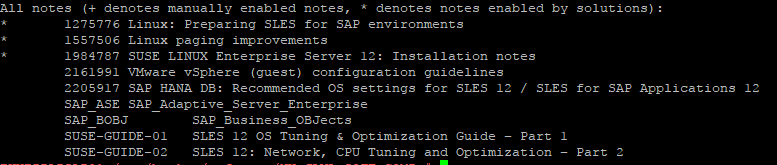
We can apply, verify, etc. SAP Notes using the following commands:
|
1 2 3 |
Tune system according to SAP and SUSE notes: saptune note [ list | verify ] saptune note [ apply | simulate | verify | customise | revert ] NoteID |
Tips for saptune
Some tips for working with saptune:
- Check your current SAP systems running in SLES 12 SP2 so saptune is enable with the proper solution.
- Update from time to time saptune from YAST or using zypper. If SAP release a new note related to OS parameters and configuration it should be download. If SAP update an existing note the parameters should be modified too.
- Always read the SAP Notes related with OS recommendations. Even if you apply them with the saptune there are tons of information that is really important to know. saptune was released for making things simpler but it is your job to know about these notes.

Hello,
Thank you very much for this blog.
Do I have to install saptune only on a HANA server or also on an application server without HANA?
So I have a system:
Server1: applikation Server
Server2: HANA Database
Do I have to install saptune only on server2?
Many thanks
Best regards
Hi Mike,
Yes you need to install saptune on all servers as its configuration is independent for each server. saptune will provie a list of possible solutions you can apply using the following command:
saptune solution list
For the Application Server you can use the NETWEAVER solution using the following command:
saptune solution apply NETWEAVER
For the HANA database you can use the following command:
saptune solution apply HANA
That way saptune will take care of the required O/S parameters for both Application Server and HANA.