It’s been a while since the last post on the blog. I have been traveling though Colombia for holidays and working on different projects so I almost have no time for a new entry. I want to write something about Colombia in the future but right now I want to talk you a little bit about troubleshooting for SAP Lumira.
One of my last projects was a new implementation of SAP BusinessObjects 4.2 with Lumira, it will be used as a common platform for users from different countries to create and share custom reports for Finances, HCM, etc. During the project I found a lot of issues related to the Lumira Desktop Client. After opening a support message to SAP Support they came out with a nice tool for troubleshooting of issues in Lumira Desktop Client.
The problem
We had 2 problems when the end-users used Lumira Desktop Client in order to create new reports:
- The users had to click several times in the logon button in order to log in SAP BO BI Platform. This was completely random and it worked with different number of clicks each time.
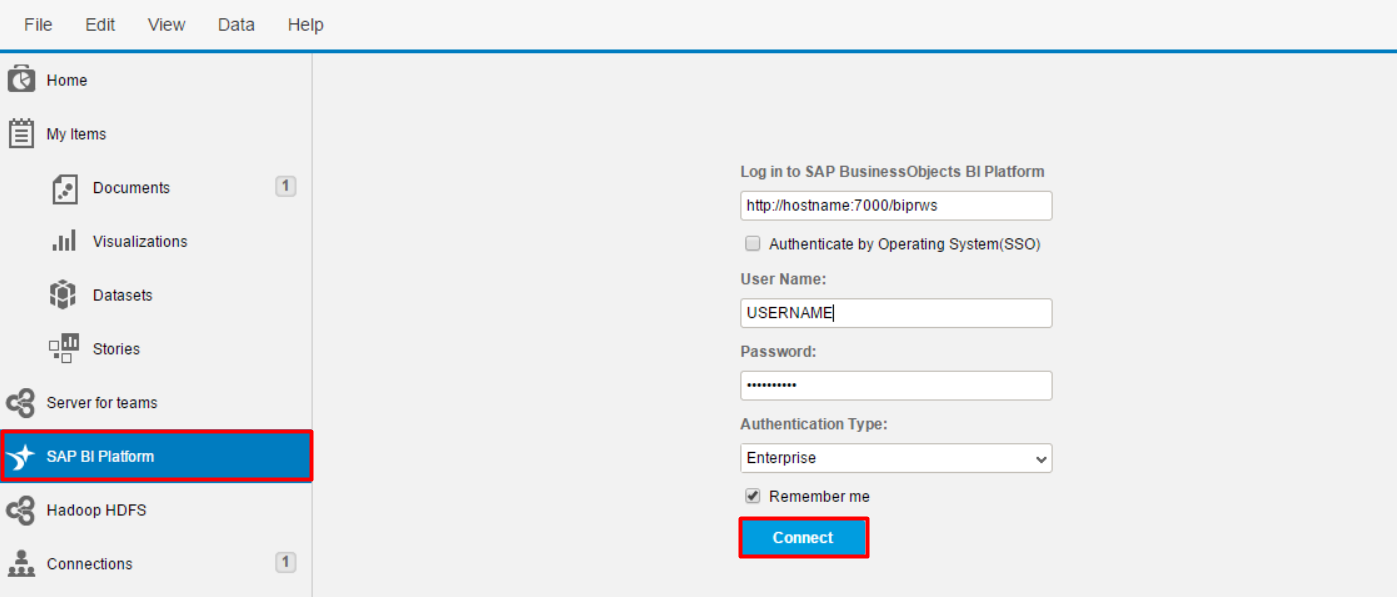
- The SSO didn’t worked when accessing from Lumira Desktop Client to a SAP BW dataset.
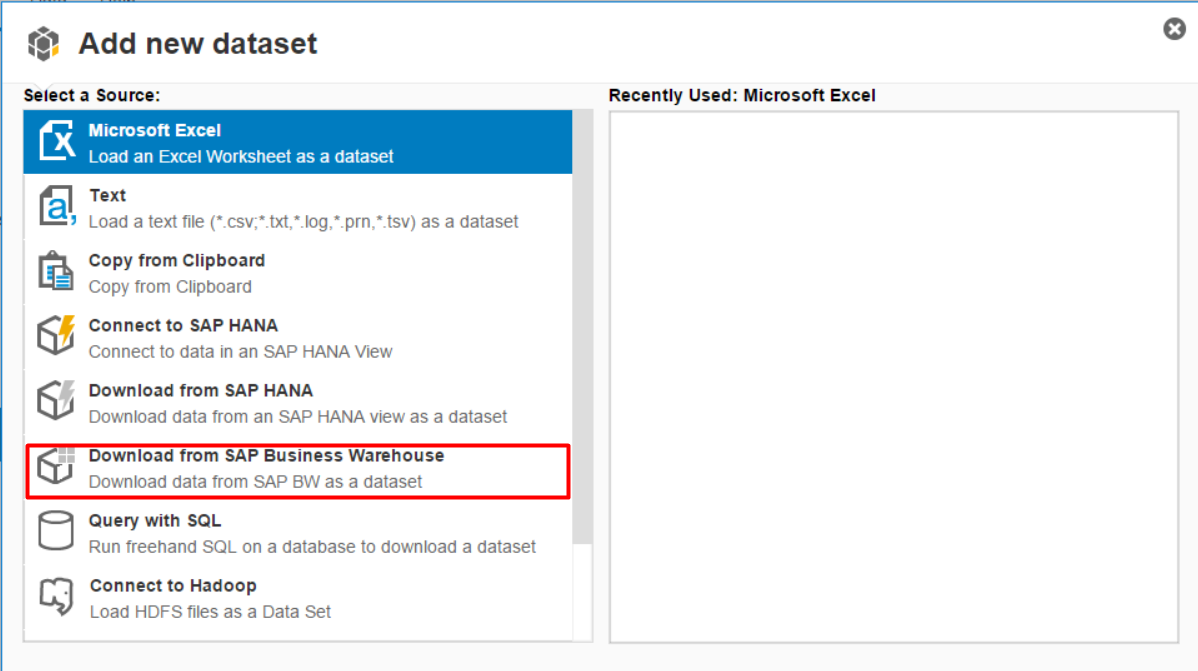
Problems are not related so trying to figure out what were the issues were a little bit difficult.
The tools
SAP released the SAP Note 2220451 – High Level SAP Lumira Desktop Trace Log Files Using enabletracing.bat File – v. 2 which is incredible useful in this cases. It contains a file named enabletracingv2.bat for enabling traces on Lumira Desktop Client. You just need to copy it to your Lumira Desktop Client folder and execute it. If you installed it on a different folder than the default one you can change the .bat file to point to the correct folder:
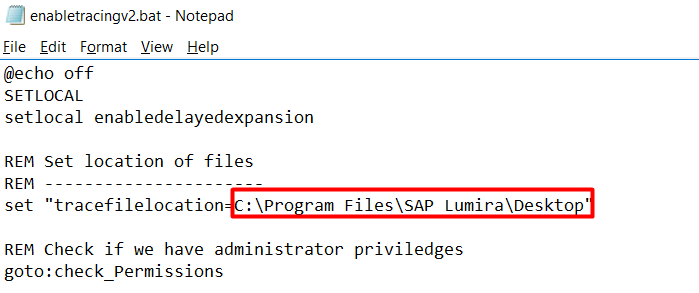
After executing it with as an Administrator you can choose which traces you want to activate:
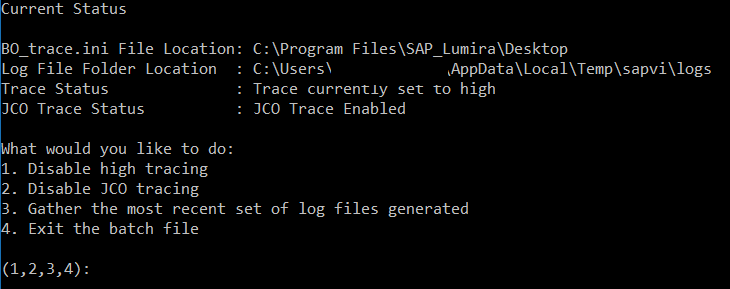
I would recommend to activate both of them (options 1 and 2). Start the Lumira Desktop Client now and try to reproduce the issue. When you finish use option number 3 to collect the traces and log files.
The solution
After reproducing both issues I checked the log files and I found the following information:
- About the issue related to the clicks needed to log in the SAP BO BI Platform, the log file contained the following text every time I click on the login button and it didn’t work:

This issue is sometimes related to the RESTful Web Services/WACS from the BO system. You can check if the RESTful Web Services are correct following this steps:
1. Open CMC
2. Navigate to “Applications”
3. Click on “RESTful web service” copy the RESTful web services URL
4. Paste it in the web browser and determine if a .json file is downloaded
If the .json file is downloaded you can try restarting the WACS server. In order case after downloading and restarting the WACS server the issue still appeared so we have to update to the latest patch available for SAP BO 4.2 SP3. After patching everything worked correctly.
- About the issue related to the SSO to the SAP BW system as dataset, the trace showed the following information:
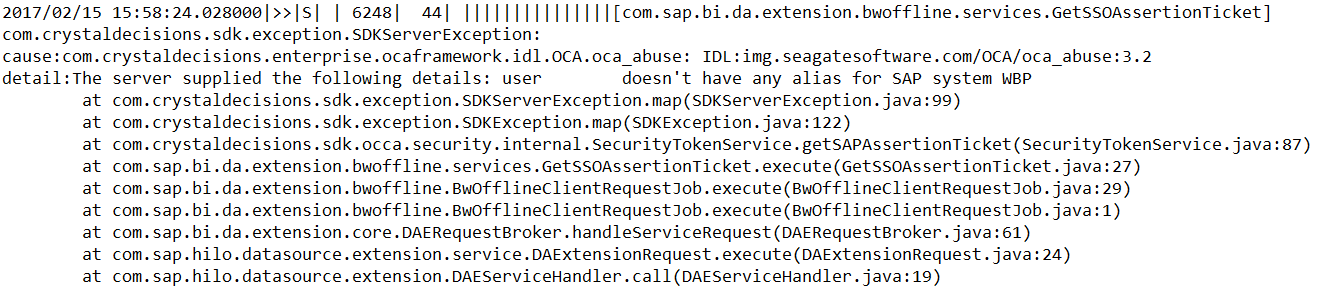
I did an stupid mistake configuring the connection to the SAP system from the BO system. Instead of creating the SAP system with the right SID (BWP) I created the system as WBP. When you log from the SAP Lumira Desktop Client to the BO BI Platform and to the SAP BW system it uses the SID and client defined over there in order to create the SSO ticket. If I defined the SAP system as BWP in the SAP BO BI Platform but the real SID of the SAP system is WBP it won’t work since the security ticket created has a wrong SID.
Remember kids, use the right SID when configuring your SSO settings! Otherwise you will spend a lot of time trying to figure our this stupid mistakes. I triple checked the SSO settings and compared them to several system where the SSO was working, I only saw the SID mistake after the trace…
Conclusions
SAP released a nice tool for troubleshooting of SAP Lumira that we can use in order to check what is really happening. In my opinion the current status of SAP Lumira Desktop Client is not good, it has a lot of errors and issues specially when working when SSO and connections from different systems. Take a look to the SAP Note because if you will use it a lot when working with SAP Lumira Desktop Client 🙂
Next topics on the blog will be performance analysis for SAP ERP with Sybase ASE and performance analysis for a SAP BO system (tips and tricks). Stay tunned for updates!

Good blog to troubleshooting for SAP Lumira Desktop Client. Clearly shown with very useful examples.